What is Soap Ui?
SoapUI is a free and open source cross platform Functional Testing tool. It is an easy to use with graphical interface, enterprise features, SoapUI allows you to easily and rapidly create and execute automated functional, regression and load tests. In a single test environment, SoapUI provides complete test coverage for all standard protocols and technologies.
Note:
Soap Stands for Simple Object Access Protocol.
Soap Is an XML based protocol for Web Services to access.
In Software Testing we will use Soap Ui for Web Services testing and here below information provides about Web Services.
What is Web Services?
Web services describes a Systematize way of integrating Web based applications using the XML, SOAP, WSDL and UDDI open requirements over the Web standard protocol backbone. XML is used to point the info, SOAP is useful within exchange the info, WSDL is used with regard to communicating this products and services offered along with UDDI is used with regard to itemizing which usually products and services are available.
soapUI is a very useful tool and that is the reason we use it for Web Services Testing.
While using it recently came across an issue because of which couldn't launch it on local computer.
Clicking on the soapUI.exe, got soapUI JVM maximum heap size (-Xmx) error message which read something like this.
The JVM could not be started. The maximum help size (-Xmx) might be too large or an antivirus or firmware tool could block the execution
When any Java program launches on PC, Java Virtual Machine takes some memory from the Operating System.Then, for as long as the program runs, JVM uses this allocated memory for its operation and a part of this memory is termed Java Heap Memory.
-Xms denotes starting size of heap while -Xmx denotes maximum size of heap in Java.
Steps to Solve the Problem:
1.Navigate to "C:\Program Files\eviware\soapUI-x.x.x\bin” on your system and look for the file soapUI-x.x.x.vmoptions.
2.Right-click on this file and open it in any text editor.
Below is screen how the contents of this file looks like
3.Change the -Xmx to a smaller value like 512m.
3.Now save the file soapUI-x.x.x.vmoptions and re-launch soapUI.exe.
Awesome it got open and took some time to launch with all My Soap UI projects as saved earlier.



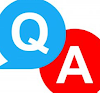

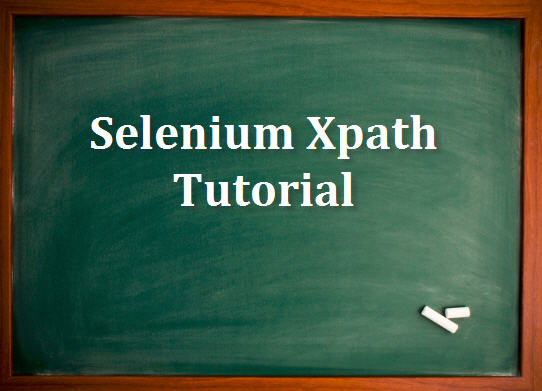


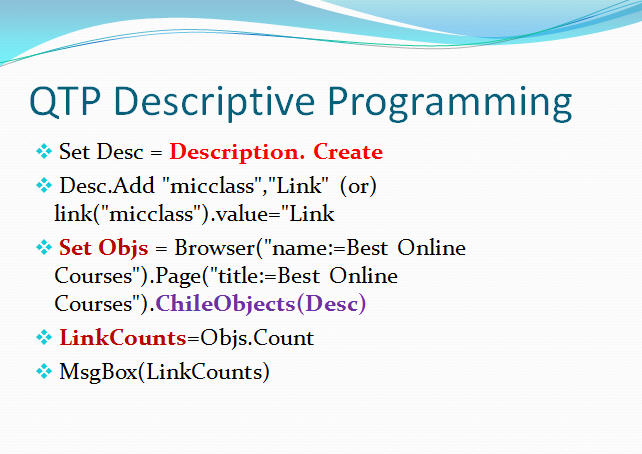

0 Comments